If youre using a Poco M3 and not impressed with the stock camera, the Poco M3 GCam port is your perfect solution. Google Camera often known as GCam brings superior image processing advanced features and improved night photography. It helps users take DSLR like photos right from their smartphone.
In this guide we’ll explore everything about the Poco M3 GCam port including how to install it which version to use and the benefits it offers. Whether you’re a casual photographer or a camera enthusiast this article will help you enhance your photo quality using GCam.
What is the Poco M3 GCam Port?

The Poco M3 GCam port is a modified version of Google amera developed for Pixel phones but made compatible with the Poco M3. Since Pixel phones are famous for their top tier camera performance, many developers have ported the GCam app to other Android phones.
These ports enable non Pixel phones like the Poco M3 to enjoy features such as:
- HDR+ Enhanced
- Night Sight
- Astrophotography mode
- Super Res Zoom
- Portrait Mode
- AR Stickers
GCam improves overall image processing delivers better dynamic range and captures clearer low light shots compared to the stock MIUI camera.
Why Use Google Camera on Poco M3?
Using the Poco M3 GCam port offers several benefits technorozen-latest-tech-news/.
- Improved Night Mode Night Sight captures bright and detailed images in dark conditions.
- Better HDR GCam merges multiple shots to reduce noise and enhance detail.
- Portrait Mode Achieves a natural looking bokeh effect.
- Astrophotography Take long exposure shots of the night sky.
- More Realistic Colors The photos look more true to life.
When Should You Update GCam?
Its a good idea to update your Poco M3 GCam port whenever a stable version is released by trusted developers. Updates often include bug fixes better compatibility and new features like improved HDR or better night photography. However avoid installing every new version blindly always check if its stable and compatible with your Poco M3 first.
How to Install Poco M3 GCam Port? Step by Step
Follow these steps to install Google Camera on your Poco M3 GCam port:
Enable Camera2 API
To use the GCam port on your Poco M3 first make sure the Camera2 API is enabled. You can do this by downloading the Manual Camera Compatibility app from the Google Play Store. If all options like Manual Focus, ISO, and RAW Support show green ticks you’re good to go.
Enable Unknown Sources
Since GCam is not available on the Play Store you need to allow installation from unknown sources. Go to Settings > Security > Unknown Sources and enable the option to allow third party APK installations.
Download the GCam APK
Next download the Poco M3 GCam port APK file. Its best to choose from trusted developers like BSG Arnova8G2 or Greatness as they frequently update and optimize the app for better performance.
Install the APK
Open your File Manager and locate the downloaded GCam APK file. Tap on it and press Install. If prompted confirm the installation process.
Grant Permissions
Once installed open the app and grant all required permissions such as access to the camera storage and microphone. This ensures the app functions smoothly.
Launch and Test
After setup is complete, launch the Google Camera GCam app and take a few test shots. Try out features like Night Sight and Portrait Mode to experience the improved quality firsthand.
How to Import XML Config Files?
Some Poco M3 GCam port versions require XML configuration files to optimize settings
First open your phones File Manager and go to Internal Storage. There create a new folder with the name GCam. Inside the GCam folder make another folder based on your app version
- If you’re using GCam 8 name it Configs8
- If you’re using GCam 7 name it Configs7
Now move the .xml config file you downloaded into that folder.Next open the GCam app. In the camera view double tap near the black area beside the shutter button. A menu will appear. Choose your .xml file and tap Restore. Your settings will now be applied automatically.
Is GCam Safe to Use on Poco M3?
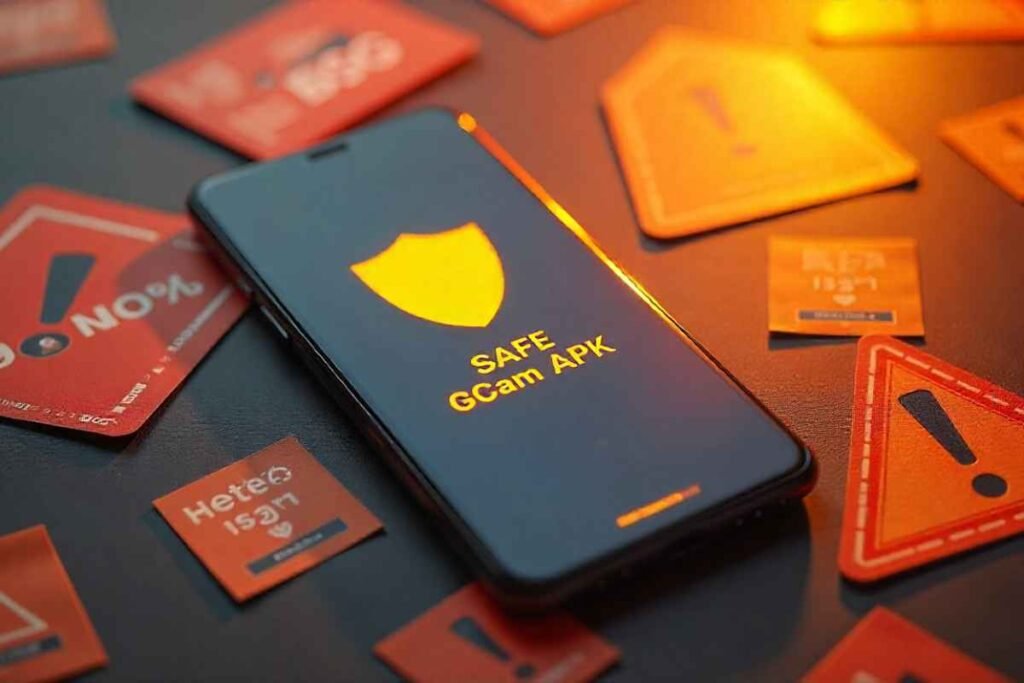
Yes using the Poco M3 GCam port port on Poco M3 is completely safe as long as you download the APK from trusted sources like Celso Azevedo’s site or developer channels like BSG or Arnova8G2. These versions are tested by the Android community and are free from viruses or harmful code. However always avoid unknown websites that might offer fake or infected files.
Best GCam Versions for Poco M3?
Here are some top GCam versions compatible with Poco M3 GCam port:
BSG GCam 9.6
- Stable on Android 15 and earlier
- Offers Night Sight, HDR+, and Astrophotography
- Supports XML configurations for fine-tuning
Arnova8G2 GCam 8.7
- Reliable developer with frequent updates
- Good compatibility and fewer crashes
- Best balance between performance and features
Greatness GCam 8.4
- Offers RAW support
- Smooth performance on Poco M3
- Ideal for photography enthusiasts
You can test each version to find the one that fits your needs best.
Top Features of GCam for Poco M3?
Here are the most exciting features that the Poco M3 GCam port brings:
HDR+ Enhanced
- Captures multiple exposures
- Delivers balanced highlights and shadows
Night Sight
- Take bright low light photos without flash
- Perfect for nighttime or indoor photography
Astrophotography Mode
- Long-exposure mode for shooting stars
- Use a tripod for best results
Portrait Mode
- Blurs the background just like DSLR
- Works well even in indoor lighting
Lens Blur & AR Stickers
- Add fun elements to your photos
- Focus on your subject with artistic background blur
Tips to Improve GCam Performance on Poco M3
- Use XML files from trusted sources
- Keep GCam updated from developers like BSG or Arnova8G2
- Turn off Motion Photos to prevent crashes
- Avoid switching modes too quickly
- Use a tripod for long exposure shots
Common Issues with Stock Camera
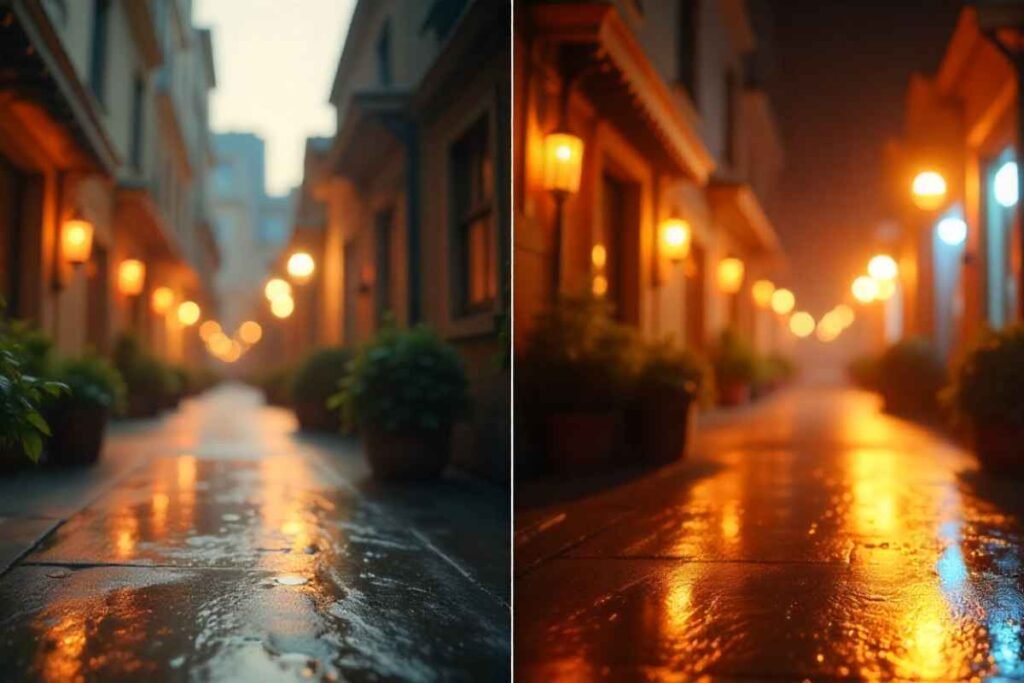
- Overexposed highlights
- Poor low-light performance
- Grainy or noisy images
- Lack of sharpness in indoor shots
GCam fixes these problems by using AI based processing to fine-tune each photo.
Conclusion
The Poco M3 GCam port is a game changer for mobile photography lovers. With advanced features like HDR+ Night Sight and Astrophotography GCam dramatically improves your Poco M3s camera performance.
Installing GCam might take a few extra steps but the end result is worth it. So go ahead, try one of the recommended versions and start capturing stunning shots with your Poco M3 today.Stay tuned to our site for more updates and tips on using Google Camera on Xiaomi phones.
FAQs
What is the best GCam version for Poco M3?
BSG GCam 9.6 and Arnova8G2 GCam 8.7 are among the most stable and feature rich versions.
Can I use GCam without enabling Camera2 API?
No Camera2 API must be enabled. Otherwise GCam won’t work properly.
Why is GCam crashing on my Poco M3?
This can happen if:
- You’re using an incompatible GCam version
- Camera2 API is disabled
- Old GCam wasn’t removed before installing a new one
Are XML files necessary?
Not always. But they help unlock full potential of GCam features like Astrophotography and Portrait mode.
Is it safe to install GCam on Poco M3?
Yes as long as you download from trusted sources like CelsoAzevedo’s GCam hub or official developer channels.


