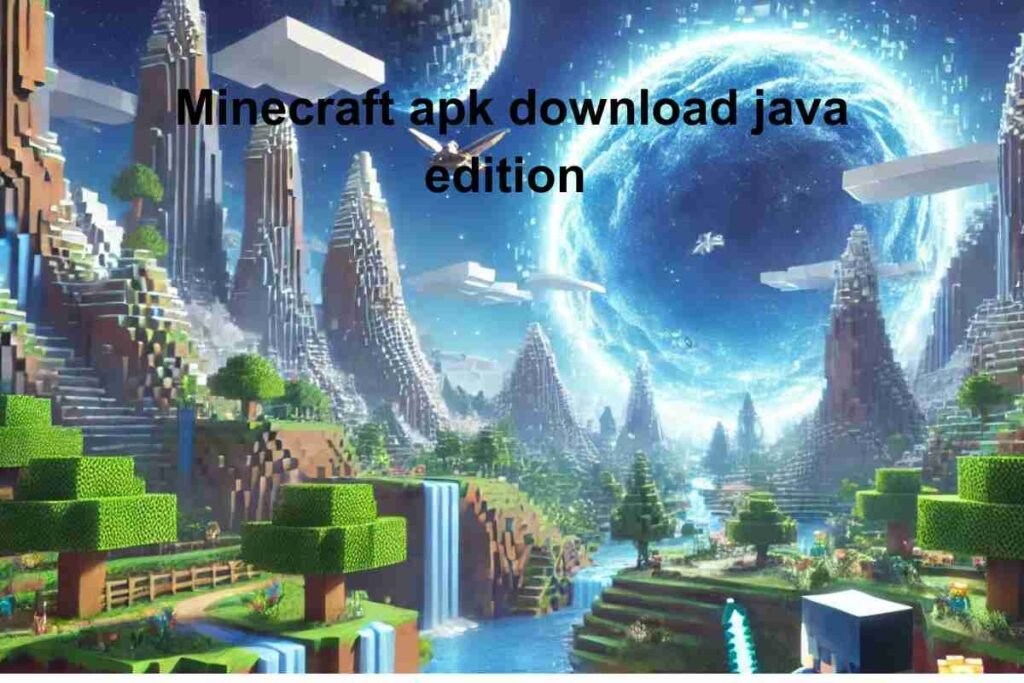Why Ping Matters in Call of Duty: Warzone
Call of Duty: Warzone is one of the most fast-paced and competitive battle royale games available today. Players rely on quick reactions, sharp aim, and split-second decisions to outlast opponents and secure victory. However, all of these skills can be completely undermined by one invisible but critical factor: ping. Ping, measured in milliseconds, represents the time it takes for your computer or console to communicate with the game server and receive a response. In simple terms, it’s the delay between your action and when that action is registered in-game.
When your ping is low, your shots fire immediately, your movements feel responsive, and you can trust what you see on your screen. But when ping climbs higher, your gameplay can suffer dramatically. Bullets may seem to pass through enemies without registering, your character may stutter or teleport, and you’ll often find yourself losing gunfights despite shooting first. This is why concepts such as “Warzone ping test” and “Warzone high ping” are discussed so frequently among players.
In Warzone, where milliseconds can make the difference between survival and defeat, running a Warzone ping test before you play ensures you connect to the closest and most stable server possible. This single step can transform your gaming experience from frustrating to seamless.
What Is a Warzone Ping Test?
A Warzone ping test is essentially a diagnostic check that measures the latency between your system and the Call of Duty: Warzone servers. By running a ping test, you can determine how much delay exists between your inputs and the game’s response. This is particularly useful if you want to identify whether your high ping problems are caused by your internet connection, your hardware setup, or the server you’re connected to.
Many tools and websites allow you to perform a ping test for free. They measure your ping to different servers worldwide and give you an idea of which regions will provide the best gameplay experience. While these general tests can be useful, specialized Warzone ping test tools or in-game data are even more accurate because they connect directly to Warzone’s servers.
The results of a Warzone ping test typically include three values:
- Ping (Latency): The round-trip time in milliseconds. Lower is always better.
- Jitter: The variability of your ping. High jitter means your ping is unstable, which can cause inconsistent gameplay.
- Packet Loss: The percentage of data packets that never make it to the server. Even if you have a low ping, packet loss can make the game unplayable.
By understanding these numbers, you can quickly diagnose why you might be experiencing Warzone high ping and what you can do to fix it.
Common Causes of Warzone High Ping
Warzone high ping can stem from many sources, and identifying the root cause is key to improving your connection. One of the most common culprits is simply the distance between you and the game server. The farther away you are, the longer it takes for data to travel back and forth, resulting in higher latency.
Another major factor is network congestion. If multiple people in your household are streaming videos, downloading large files, or playing other online games simultaneously, your available bandwidth shrinks, and your ping can spike. Similarly, issues with your Internet Service Provider (ISP), such as routing inefficiencies or temporary outages, can lead to unstable connections.
Wi-Fi is another frequent contributor to Warzone high ping. While convenient, Wi-Fi signals are subject to interference from walls, appliances, and even other wireless devices. A wired Ethernet connection usually provides a much more stable and lower-latency connection.
Background applications can also create problems. If you’re running software that uses the internet—such as cloud backups, video calls, or updates downloading in the background—you may notice Warzone high ping because your bandwidth is being split.
Finally, server issues on Activision’s end can cause high ping. Even if your connection is perfect, if the Warzone servers are under heavy load or experiencing technical issues, your gameplay can still be affected.
How to Run a Warzone Ping Test
Running a Warzone ping test can be done in a few different ways depending on your setup. The simplest method is to use an online ping test tool. These services often let you test latency to servers in multiple regions, helping you identify the fastest one. To make it specific to Warzone, however, you’ll want a tool that checks ping directly to Activision or Blizzard servers.
On PC, another method is to use the command prompt. By typing in commands such as ping followed by the server IP, you can test your latency manually. However, finding the exact server IPs for Warzone can be tricky. Some community websites list them, and these can be useful for advanced users.
If you want a built-in solution, Warzone itself sometimes displays ping information on the pre-game lobby screen. By enabling network stats in the settings, you can monitor your ping in real time during matches. This is less about testing before you play and more about monitoring while you play, but it’s still a valuable way to keep track of performance.
Running these tests regularly helps you identify whether your connection is consistent or if you’re experiencing intermittent problems. For players who notice frequent Warzone high ping, running a test before every gaming session is a smart habit.
Best Practices for Lowering Your Ping in Warzone
After identifying high latency through a Warzone ping test, the next step is lowering your ping to improve gameplay. One of the most effective solutions is connecting your gaming device directly to your router using an Ethernet cable. This eliminates interference and provides a steady, low-latency connection.
Another strategy is limiting background internet usage. Before launching Warzone, close all unnecessary apps that might consume bandwidth, such as streaming services, downloads, or cloud sync applications. If possible, ask others in your household to avoid heavy internet activities during your matches.
Router placement also matters. If you must use Wi-Fi, ensure your router is positioned in an open area, away from walls and interference. Upgrading to a high-quality gaming router with advanced features like Quality of Service (QoS) can help prioritize gaming traffic and reduce Warzone high ping.
You should also check for firmware updates for your router. Manufacturers often release updates that improve stability and performance, which can directly affect your ping. Similarly, updating your PC drivers or console software ensures you’re running the most optimized version.
Finally, if your ISP consistently delivers poor performance, consider switching providers or upgrading your plan. Some ISPs offer gaming-optimized packages with lower latency, which can be a worthwhile investment if you’re serious about competitive Warzone.
The Role of Servers and Regions in Ping
Warzone is a global game, and servers are distributed across multiple regions to accommodate players worldwide. Your physical distance from these servers has a direct impact on ping. A player in New York connecting to a U.S. East server will typically have lower latency than if they connect to a European server.
Sometimes, Warzone automatically places you on a server that isn’t optimal. This can result in Warzone high ping even though you’re physically close to a better server. Performing a Warzone ping test beforehand helps you see which servers are ideal, allowing you to use VPNs or network tweaks to connect to the best region.
It’s also worth noting that server load can affect latency. During peak hours, local servers may become congested, and you may actually experience better ping by connecting to a slightly farther but less busy server. Understanding how server regions affect your connection is crucial for maintaining a consistent gameplay experience.
Diagnosing Warzone High Ping with In-Game Tools
One of the best ways to understand your connection issues is through Warzone’s in-game network stats. By enabling the option to display connection information, you can see your current ping, packet loss, and jitter in real time. If you notice spikes or drops while playing, this data can help you determine whether the issue is on your end or the server’s.
For instance, if your ping is consistently high regardless of time of day, the issue may be your ISP or setup. But if your ping suddenly jumps during certain hours, it could be network congestion. Similarly, if only Warzone is affected while other online activities are smooth, server-side issues may be the culprit.
Using this in-game information alongside external Warzone ping tests gives you a comprehensive picture of your connection health. Together, they allow you to identify problems and apply targeted solutions rather than guessing blindly.
Why Some Players Experience Sudden Warzone High Ping
Many players report that their connection is usually stable but suddenly worsens without warning. These sudden spikes in Warzone high ping can be caused by temporary network congestion either locally or on the ISP’s end. Sometimes, background software automatically updates or syncs during gameplay, stealing bandwidth without the player realizing it.
Another common reason is server instability. When Activision rolls out patches, hosts special events, or experiences high traffic, Warzone servers may become unstable. In these cases, the issue is usually temporary and resolves itself once traffic levels out.
It’s also possible for hardware limitations to cause perceived high ping. If your PC or console is under heavy load from running Warzone at high settings, the resulting performance issues may feel similar to latency, even though your actual ping remains low. This is why it’s important to differentiate between network-related problems and hardware performance problems.
Long-Term Benefits of Regular Warzone Ping Tests
Running a Warzone ping test before each session might seem excessive, but it has clear long-term benefits. Over time, you’ll begin to notice patterns in your connection. You may realize that certain times of day consistently result in higher ping due to local network congestion, or that switching servers improves your stability.
This knowledge allows you to plan your play sessions strategically. Competitive players, especially those who stream or participate in tournaments, benefit greatly from this proactive approach. Regular testing also helps you quickly identify when new problems arise so you can troubleshoot immediately instead of suffering through lag-filled matches.
Most importantly, consistent Warzone ping testing ensures that you’re always giving yourself the best chance to win. In a game where skill and split-second timing are critical, eliminating preventable disadvantages like high ping can significantly boost your performance.
Final Thoughts on Warzone Ping Test and High Ping Issues
Call of Duty: Warzone offers some of the most exciting and competitive gameplay available today, but your enjoyment can be completely derailed by connectivity issues. A Warzone ping test is a simple but powerful tool that allows you to measure your latency, identify problems, and take steps to improve your gaming experience.
Whether you’re struggling with Warzone high ping or simply want to optimize your connection, understanding how ping works and regularly testing it is essential. From switching to wired connections to monitoring in-game stats and choosing the right server region, there are many strategies available to minimize latency.
Ultimately, while you can’t control every factor—such as server stability—you can take responsibility for your own setup. By doing so, you not only reduce frustration but also unlock the full potential of your skills. Running a Warzone ping test isn’t just a technical step; it’s a competitive advantage that ensures every shot, movement, and decision counts exactly when it should.