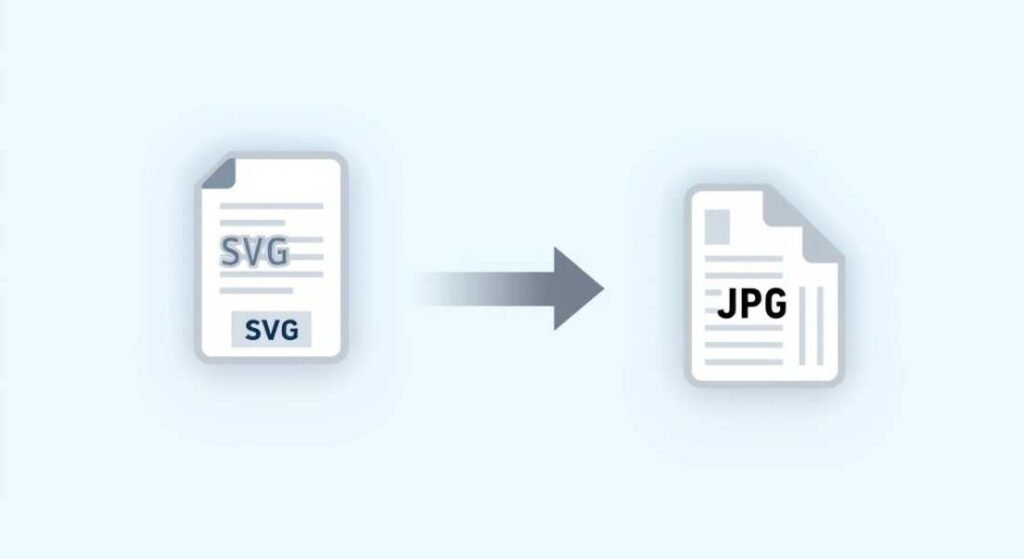SVG or Scalable Vector Graphics is widely used for designs logos and illustrations. However in many cases you need to turn an SVG into a JPG file format. JPG also known as JPEG is universally accepted across platforms lightweight and easy to share on social media websites and mobile devices. How to convert SVG to JPG helps professionals, students, and casual users create images that work seamlessly everywhere.
In this detailed guide we’ll cover everything you need definitions benefits step by step processes tools and advanced strategies. By the end, you will not only master the basics but also know the best practices for real-world scenarios.
What Does It Mean to Convert SVG to JPG?
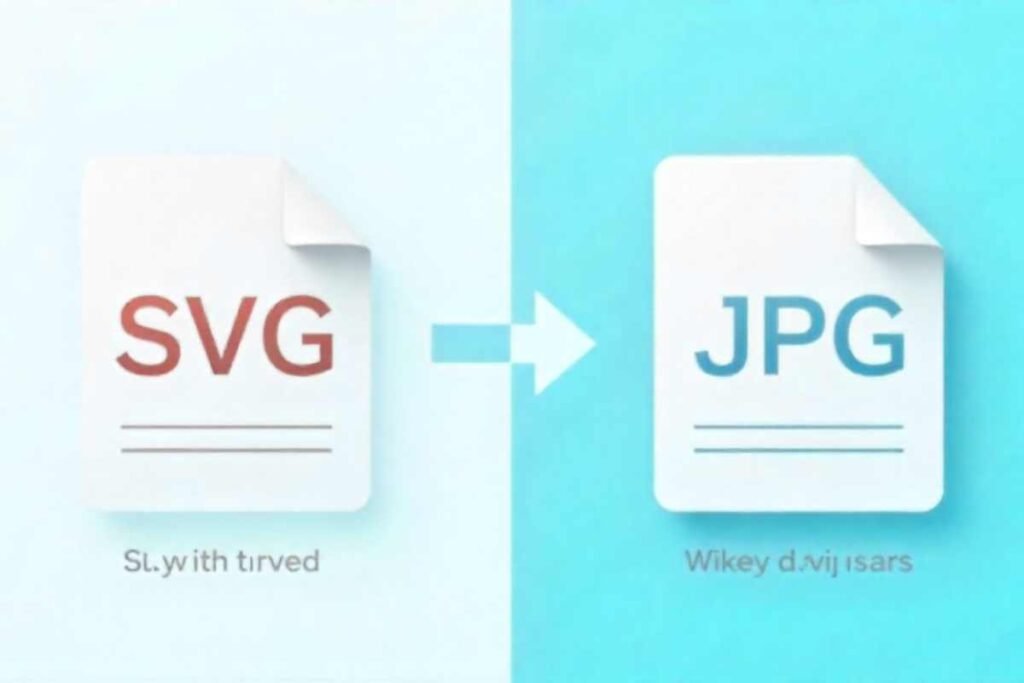
SVG is a vector format that uses XML code to define shapes lines and colors. Unlike JPG which is a raster-based format, SVG does not lose quality when scaled up or down. That makes it perfect for web icons logos and illustrations. However many platforms apps and users cannot handle SVG files directly.
When you convert SVG to JPG you’re essentially turning scalable graphics into fixed pixel images. The JPG format is highly compatible with browsers email clients and image sharing platforms. This conversion makes your graphics accessible in situations where SVG support is limited.
Why Should You Convert SVG to JPG?
The importance of converting SVG to JPG comes down to practicality. For example a graphic designer may create a logo in SVG format but needs to send it to a client who only understands JPG. A website developer may need JPGs for image heavy pages because JPG loads faster than SVG in certain scenarios.
Another reason lies in social media. Most social platforms prefer JPG for uploads and while some support PNG SVG often faces restrictions. By converting, you ensure your designs retain their visual impact while remaining shareable.
Step by Step Guide How to Convert SVG to JPG?
Converting SVG to JPG is straightforward once you know the tools and methods. Below is a step-by-step explanation:
Step 1: Choose the Right Tool
There are multiple options: online converters graphic design software, or command line tools. Popular online platforms include CloudConvert Zamzar and Convertio.
Step 2: Upload the SVG File
Select the file you want to convert. Most converters allow drag and drop making it quick and easy.
Step 3: Select JPG as the Output Format
Set the desired format to JPG. Some tools also let you adjust compression and quality settings.
Step 4: Adjust Settings Optional
If you want higher or lower quality adjust resolution and compression levels. This ensures you control file size and clarity.
Step 5: Download the Converted File
Once the tool processes your image download the new JPG version. It is now ready for use across platforms.
Popular Tools to Convert SVG to JPG?
Several tools make the conversion process smooth.
Online Converters
Platforms like Online-Convert and Convertio offer free, quick solutions. They are browser-based and require no software installation.
Desktop Software
Adobe Illustrator, Inkscape, and CorelDRAW allow professional-level conversion with advanced settings. These are perfect for designers who frequently need both SVG and JPG versions.
Command Line Tools
For developers ImageMagick provides powerful batch-conversion capabilities. With a single command, you can process hundreds of files.
The Role of Quality in Conversion
When you convert SVG to JPG quality becomes the key factor. SVG images are infinitely scalable but JPGs rely on fixed pixels. If not handled carefully this can lead to blurriness or pixelation.
To avoid this always choose an appropriate resolution before product-reviews-by-technorozen/ converting. For example a 500×500 SVG converted to a 100×100 JPG will look blurry if stretched later. A better approach is to export at higher resolution and then compress as needed.
Compatibility Benefits of JPG

JPG files are among the most universally compatible formats available. From smartphones to desktop applications almost every device supports JPG. This universal acceptance is one of the strongest reasons to convert SVG to JPG.
Additionally JPGs are easier to email upload and integrate into CMS systems. Unlike SVG they don’t require special plugins or rendering engines. This makes them ideal for users with limited technical knowledge.
Common Mistakes When Converting SVG to JPG
Mistakes often happen during conversion, and knowing them in advance helps avoid problems. One common mistake is not setting a background color. SVG images may use transparency, which becomes an unwanted black or white box in JPG. Always define a background before conversion.
Another mistake is over compressing. While JPG compression reduces file size, excessive compression destroys image clarity. Balancing quality and size is essential. Finally some users forget to check dimensions. Exporting at very small resolutions results in unusable images. Always ensure the output matches your intended use.
Advanced Methods to Convert SVG to JPG?
For professionals advanced techniques ensure better control over conversion.
Using Adobe Illustrator
You can open the SVG file and export it as JPG while adjusting resolution quality and color modes.
Batch Conversion
Tools like ImageMagick and Photoshop allow processing multiple files at once. This saves time for designers handling large projects.
Automation Scripts
Developers can write scripts that automatically detect SVG files in a folder and convert them into JPG with predefined settings.
How Designers Use SVG and JPG Together?
Designers often start with SVG because of its scalability. Once the design is finalized, they convert SVG to JPG for sharing, presentation, or marketing. This workflow allows maximum flexibility without losing compatibility.
For example a company may keep its official logo in SVG for printing purposes. But for email signatures, they distribute JPG versions because those load faster and are universally recognized.
Converting SVG to JPG for Web Optimization
Websites often require JPGs for faster loading. SVGs while scalable, may load slowly if they contain complex paths and scripts. By converting SVG to JPG web developers reduce server load and improve SEO rankings through better speed scores.
Additionally JPG images integrate seamlessly with responsive web designs. They adjust to different screen sizes without issues provided you export them at the right technorozen-latest-tech-news/resolution.
Security Considerations in Conversion
SVG files being XML based can contain embedded scripts. This raises security risks if not properly managed. Some hackers exploit SVGs to run malicious code. When you convert SVG to JPG you remove these risks because JPGs cannot contain executable scripts. This makes them safer for distribution, particularly on websites or in email campaigns.
Handling Background Transparency
One frequent challenge when converting SVG to JPG is transparency. Since JPG does not support transparency, your file will show a default solid background. To handle this effectively set a custom background color before conversion. This ensures that your image looks professional whether used online or offline.
If you don’t set a background, the conversion tool may assign black or white automatically which could clash with your design. Designers often use software like Illustrator or Inkscape to set brand-consistent backgrounds before exporting to JPG.
Optimizing JPG Files After Conversion
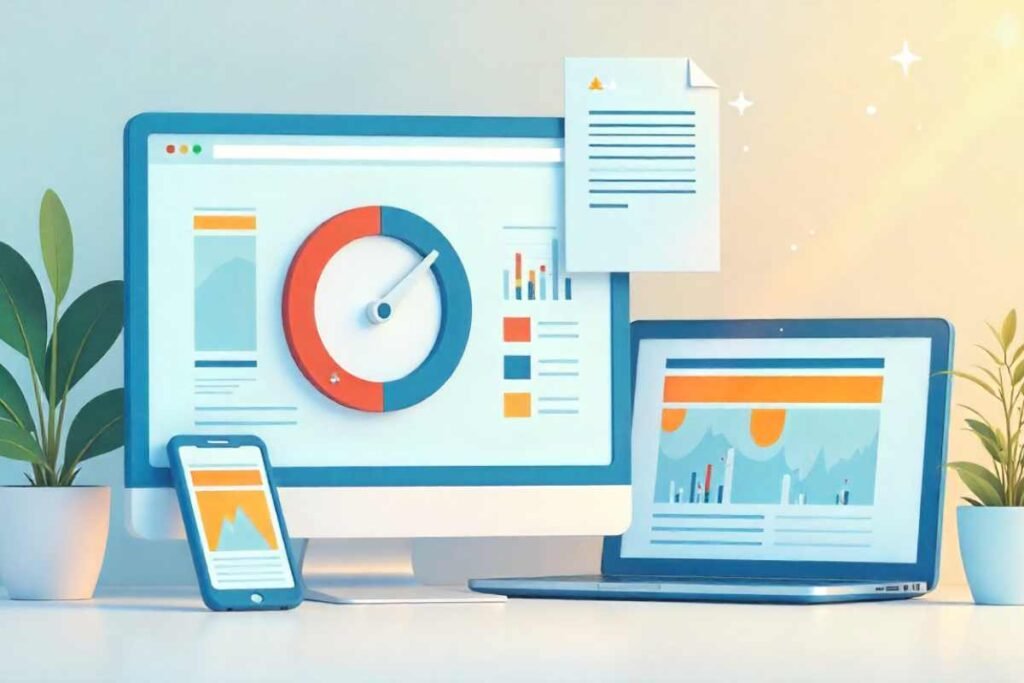
Once you convert SVG to JPG optimization doesn’t end there. Post conversion optimization improves both speed and user experience. Tools like TinyJPG or Photoshop’s “Save for Web” option reduce unnecessary file weight while maintaining clarity.
For SEO purposes optimized JPGs improve loading speed which directly influences ranking. Moreover lightweight files enhance user experience on mobile devices with slower connections.
Conclusion
Learning how to convert SVG to JPG gives you more flexibility compatibility and security in handling digital images. SVGs are powerful for design and scalability, but JPGs remain the go to format for everyday sharing, web publishing, and user accessibility.
Whether you’re a designer developer or everyday user understanding both formats and knowing how to switch between them ensures your work looks professional in any context. By mastering this skill you balance quality with convenience and your images will always be ready for any platform.
FAQs
What is the difference between SVG and JPG?
SVG is a vector format that scales without losing quality while JPG is a raster format that can lose clarity when enlarged.
Can I convert SVG to JPG without losing quality?
Yes, if you export at a high enough resolution you can minimize quality loss during conversion.
Which is better: SVG or JPG?
SVG is better for scalable designs like logos while JPG is better for universal compatibility and sharing.
Do online tools for converting SVG to JPG work safely?
Most reputable online converters are safe but always choose platforms with good reviews to avoid risks.
How do I keep the background when converting SVG to JPG?
You need to set a background color in your SVG before exporting to JPG since JPG does not support transparency.
Can I batch convert SVG files to JPG?
Yes tools like Image Magick or Photoshop allow batch conversion saving time when handling multiple files.