Instagram is an essential platform for social networking, content creation, and business promotion, but frequent app crashes can disrupt the user experience. Many users report Instagram freezing, force-closing, or refusing to load, often without warning. These crashes can occur for various reasons, including software glitches, outdated app versions, insufficient storage, or even server outages.
Other factors such as a poor internet connection, device compatibility issues, or app conflicts can also contribute to Instagram’s instability. Understanding the root causes and implementing the right solutions can help users restore smooth app functionality.
In this article, we’ll dive into the most common reasons behind Instagram crashes and provide step-by-step troubleshooting methods to fix them effectively.
What Is Instagram Crashing?
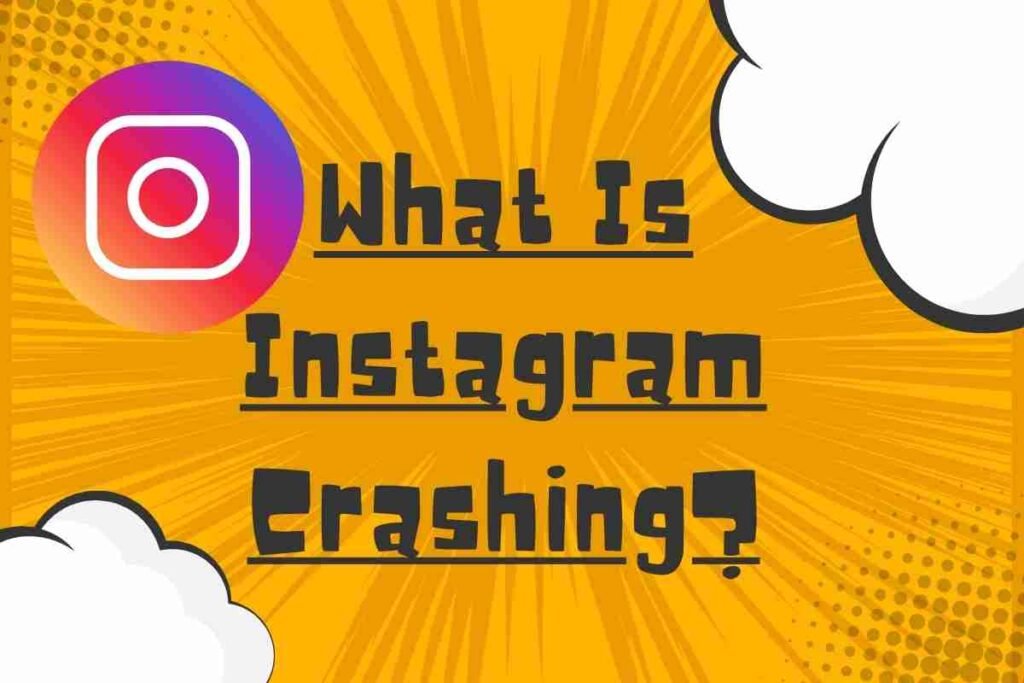
Instagram crashing refers to instances when the app suddenly stops working, freezes, or forcefully closes while in use. This issue can occur on both Android and iOS devices, affecting users who are trying to browse their feeds, upload photos and videos, send direct messages, or engage with posts. For more details, visit Technorozen.
When Instagram crashes, it may:
- Close unexpectedly without warning.
- Freeze on a specific screen and become unresponsive.
- Display error messages like “Instagram has stopped working” or “Instagram keeps stopping” on Android.
- Force the user to restart the app repeatedly.
Common Signs of Instagram Crashing
Instagram may be crashing if you experience any of the following:
- The app shuts down right after opening.
- Images, videos, or stories fail to load properly.
- You encounter lagging or freezing while scrolling.
- The app fails to respond when you tap on features or buttons.
- Instagram logs you out unexpectedly and won’t let you sign back in.
Crashing issues can be caused by several factors, including software bugs, outdated app versions, cache overload, insufficient storage, or server outages. Understanding these causes can help users find effective solutions to keep Instagram running smoothly.
Why Is Instagram Crashing? Common Causes & Solutions
Instagram is one of the most popular social media platforms, but like any app, it sometimes experiences performance issues. If you’re dealing with Instagram crashing, you’re not alone.
Many users report sudden crashes, app freezes, or the app refusing to open. Understanding why Instagram crashes and how to fix it can help you get back to scrolling smoothly.
Software Glitches
Bugs in the Instagram app or your phone’s operating system can cause Instagram crashing issues. These glitches may result from coding errors or app conflicts.
Solution: Check for app updates regularly to ensure you’re using the latest, bug-free version of Instagram.
Server Issues
Sometimes, the problem isn’t on your end. Instagram’s servers might be down or experiencing temporary overload, leading to app instability.
Solution: Visit websites like Downdetector to check if there’s a widespread Instagram outage. If the servers are down, all you can do is wait.
Outdated Instagram App Version
Running an old version of Instagram can cause compatibility issues, leading to crashes.
Solution: Go to the Google Play Store (Android) or App Store (iOS) and update Instagram to the latest version.
Cache Issues
Too much stored data (cache) can interfere with the app’s performance, leading to Instagram crashing frequently.
Solution:
- On Android: Go to Settings > Apps > Instagram > Storage & cache > Clear cache.
- On iPhone: Uninstall and reinstall the app to clear cache.
Incompatible Devices or Operating Systems
Older devices or outdated operating systems may struggle to run Instagram smoothly.
Solution: Ensure your Android or iOS operating system is updated to the latest version.
Conflicts with Other Apps
Rarely, newly installed apps or conflicting software can interfere with Instagram’s performance.
Solution: If Instagram started crashing after installing a new app, try uninstalling the recently installed apps and see if that resolves the issue.
Insufficient Storage Space
If your phone is low on storage, Instagram may not function properly.
Solution:
- Delete unnecessary files, videos, or apps to free up storage space.
- Ensure at least 1GB of free space for smooth app performance.
Internet Connection Problems
A poor or unstable internet connection can cause Instagram to lag or crash.
Solution:
- Switch between Wi-Fi and mobile data.
- Restart your router or move closer to the Wi-Fi source.
Troubleshooting Steps to Fix Instagram Crashing
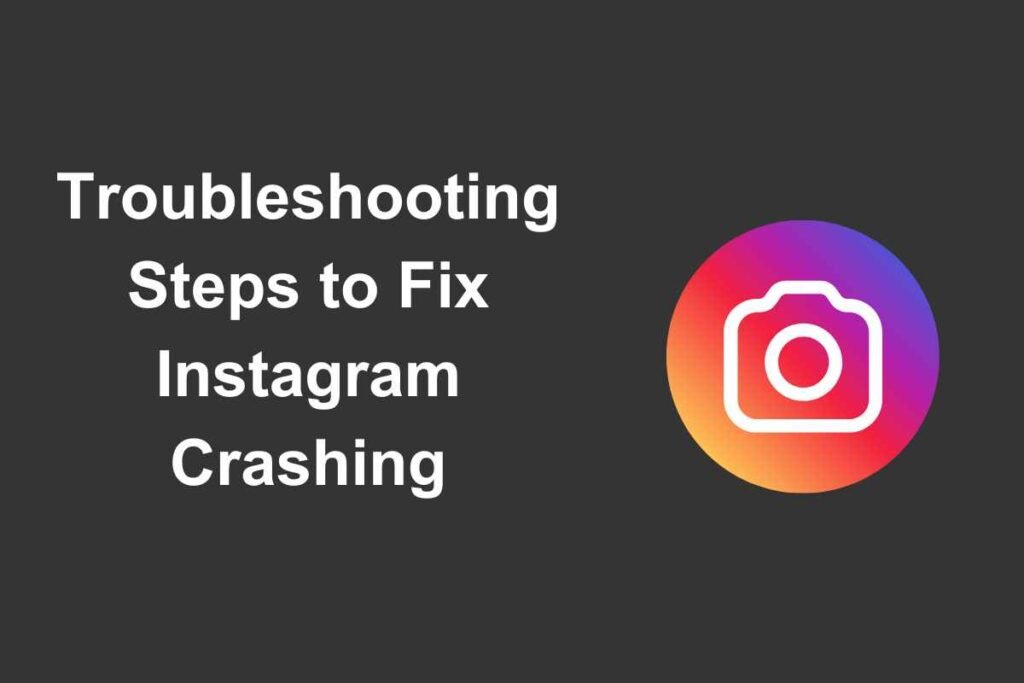
Follow these troubleshooting steps to resolve Instagram crashing issues, including updating the app, clearing the cache, checking your internet connection, and reinstalling the app.
Check Instagram’s Status
Use websites like Downdetector to check if Instagram servers are down.
Restart Your Phone
A simple reboot can resolve software glitches causing Instagram crashing.
Reinstall Instagram
If updates and cache clearing don’t help, uninstall and reinstall Instagram to fix persistent crashing issues.
Contact Instagram Support
If none of the fixes work, report the issue via the Instagram Help Center.
Conclusion
Experiencing Instagram crashing can be frustrating, especially when you’re in the middle of browsing, posting, or engaging with content. However, in most cases, these issues can be resolved with a few simple troubleshooting steps.
Keeping your Instagram app updated ensures that you have the latest bug fixes and security patches. Clearing the app cache can help eliminate stored data that might be causing performance issues.
A stable internet connection is also crucial, as weak Wi-Fi or mobile data can lead to app crashes. Additionally, ensuring that your device’s operating system is up to date helps maintain compatibility with Instagram’s latest features.
FAQs
Why does Instagram keep crashing when I open it?
This could be due to outdated app versions, software glitches, or server issues.
How do I fix Instagram if it keeps crashing?
Try updating the app, clearing cache, restarting your phone, and checking for app conflicts.
Can a full storage cause Instagram to crash?
Yes, insufficient storage can cause app instability. Free up space by deleting unnecessary files.
Does clearing Instagram’s cache help with crashes?
Yes, clearing cache removes stored data that might be causing performance issues.
How do I check if Instagram is down?
Visit websites like Downdetector to see if Instagram is experiencing a server outage.
Can a slow internet connection cause Instagram to crash?
Yes, an unstable internet connection can lead to crashes and app malfunctions.
Should I reinstall Instagram if it keeps crashing?
Yes, uninstalling and reinstalling the app can resolve persistent bugs and glitches.
How do I contact Instagram support for crashing issues?
Go to Instagram’s Help Center and report the issue under the app’s settings.


