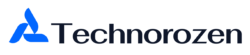Transferring emails from an old Gmail account to a new one can help you keep everything organized in one place. Whether you’re upgrading to a professional email address, merging multiple accounts, or simply backing up important messages, moving your Gmail emails to a new account is an essential task.
This guide will walk you through simple methods, both manual and automated, to transfer your emails without losing important information. By using the right tools and steps, you can make sure your emails are safely moved to your new Gmail account quickly and efficiently.
Why Do Users Need to Transfer Emails?

People transfer their old emails to a new Gmail account for various reasons. Here are some common ones:
- Upgrading to a professional email: Many users switch to a more professional or personalized email address while keeping their important conversations.
- Merging multiple accounts: Managing several email accounts can be overwhelming. Transferring old emails into one account helps streamline communication.
- Job changes or role transitions: Professionals often need to migrate their work emails to a new account when switching jobs to maintain access to critical information.
- Backup and security: Moving emails to a new account acts as an extra layer of protection in case the original account gets hacked or deleted.
- Easier email management: Keeping all emails in one place makes searching for past conversations and attachments more convenient.
- Reducing clutter: Instead of juggling multiple inboxes, users can consolidate everything into a single Gmail account for better organization.
Manual Method to Transfer Old Emails to a New Gmail Account
Google provides built-in settings to migrate emails using POP3 email transfer, allowing users to move messages from an old Gmail account to a new one manually.
Steps to Transfer Emails Manually:
- Log in to your old Gmail account.
- Click on the Gear icon and select See all settings.
- Go to the Accounts and Import tab.
- Under Check mail from other accounts, click Add a mail account.
- Enter your old Gmail email address and click Next.
- Choose Import emails from my other account (POP3) and click Next.
- Enter your old Gmail account credentials and configure the POP3 settings.
- Click Add Account to start the migration process.
- Your new Gmail account will now fetch all emails from your old account.
Limitations of the Manual Method:
- The process is time-consuming for large email databases.
- POP3 does not support transferring labels or folder hierarchy.
- Emails may take several hours or days to fully import.
- No selective email transfer options.
Preparation Before Moving Emails
Before transferring emails, ensure both Gmail accounts are properly set up and accessible, and make sure you have a stable internet connection to avoid interruptions during the process.
Check Accessibility of Both Gmail Accounts
- Ensure you have the correct login credentials for both the old and new Gmail accounts.
- Verify that both accounts are active and accessible.
Stable Internet Connection & System Compatibility
- A strong internet connection is necessary for an uninterrupted transfer process.
- Check system requirements if using a third-party email migration tool.
Automated Gmail Migration Process
For a faster and more efficient email transfer, using an email migration tool is the best choice. Technorozen.com recommends using the Advik Gmail Migration Tool, which simplifies the process while maintaining data integrity.
Benefits of Using an Automated Tool:
- Bulk Email Migration – Transfer thousands of emails instantly.
- Preserve Email Folder Hierarchy – Maintain labels and structures.
- Secure and Reliable – Ensures no data loss during the transfer.
- Faster Processing – Saves time compared to manual methods.
- Supports Attachments & Metadata – Retains all email properties.
Steps to Use the Advik Gmail Migration Tool:
- Download and Install the tool on your system.
- Open the software and log in to your old Gmail account.
- Select emails, folders, or labels to transfer.
- Enter your new Gmail account credentials.
- Click on Start Migration and wait for the process to complete.
- Log in to your new Gmail account and verify the transferred emails.
Features & Benefits of the Tool
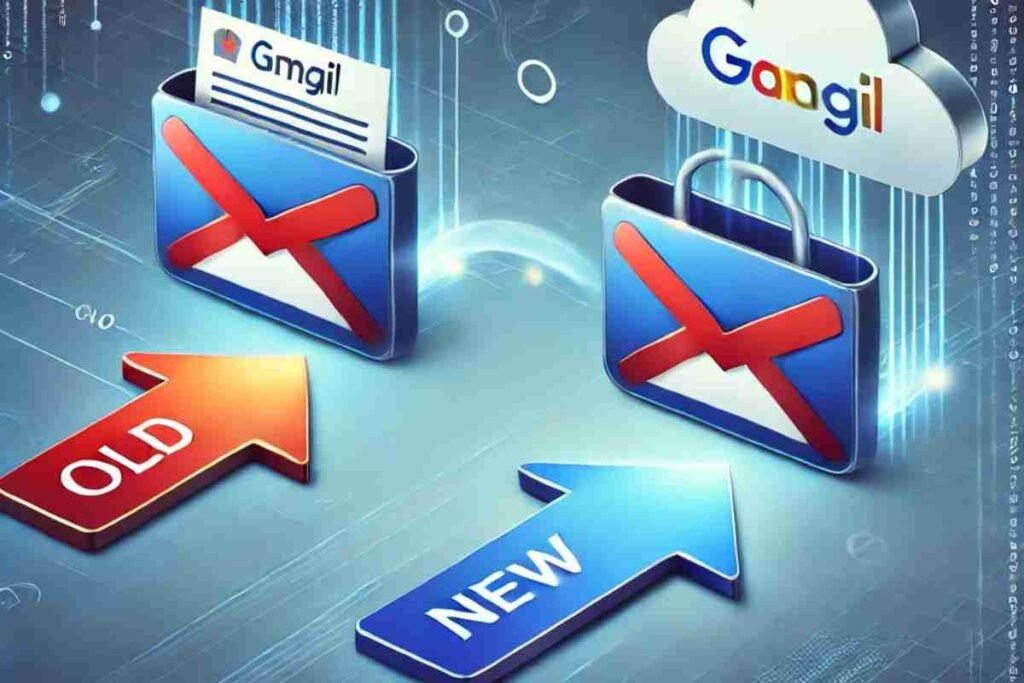
- Supports Gmail to Gmail Migration – Effortlessly move emails between accounts.
- Email Backup & Restore – Helps in data protection and disaster recovery.
- Compatible with Multiple Formats – Export Gmail emails in PST, MBOX, and more.
- Advanced Filters – Allows selective transfer based on date, subject, or sender.
- 24/7 Customer Support – Get assistance whenever needed.
Conclusion
Transferring emails from an old Gmail account to a new one is crucial for users looking to consolidate accounts, switch to a professional email, or secure important data. While the manual method offers a basic approach, it is slow and lacks organization.
For a smooth experience, always check account accessibility, ensure sufficient storage, and maintain a backup before starting. If you need a reliable solution, Transfer Emails from Old Gmail to New Gmail by Technorozen.com is the best way to ensure seamless migration.
Choosing the right method will help you Transfer Emails from Old Gmail to New Gmail by Technorozen.com without losing any data.
FAQs
Can I transfer emails between Gmail accounts on mobile devices?
The manual POP3 method is available on desktop only, but some automated tools offer mobile-friendly options to Transfer Emails from Old Gmail to New Gmail by Technorozen.com.
Can I transfer emails without losing attachments?
Yes, both manual and automated methods preserve attachments during migration. Using a professional tool ensures a smooth Transfer Emails from Old Gmail to New Gmail by Technorozen.com without any data loss
How long does the email transfer process take?
Manual transfer via POP3 can take hours or days, whereas automated tools can Transfer Emails from Old Gmail to New Gmail by Technorozen.com much faster.
Is it safe to use third-party email migration tools?
Yes, as long as you choose a trusted and secure tool like Advik Gmail Migration to safely Transfer Emails from Old Gmail to New Gmail by Technorozen.com without any security risks.
Will my email labels be transferred?
Only automated tools can preserve email folder hierarchy. Manual POP3 methods do not support label migration, so using an advanced tool is the best way to Transfer Emails from Old Gmail to New Gmail by Technorozen.com while keeping email organization intact.
Do I need a backup before migration?
It’s always recommended to backup Gmail emails before any transfer to avoid data loss. This precaution ensures a risk-free Transfer Emails from Old Gmail to New Gmail by Technorozen.com.
Can I migrate only specific emails instead of all messages?
Yes, automated email migration tools allow you to filter and Transfer Emails from Old Gmail to New Gmail by Technorozen.com based on date, sender, or folder.
What happens to my old Gmail account after migration?
Your old Gmail account remains intact unless you choose to delete emails or deactivate the account. However, after you successfully Transfer Emails from Old Gmail to New Gmail by Technorozen.com, you can manage your emails in one place.